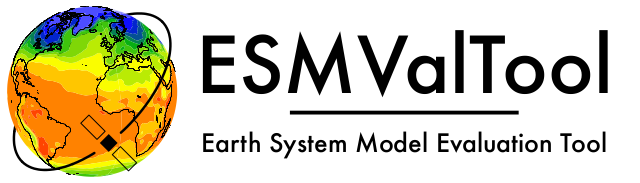Utilities#
This section provides information on tools that are useful when developing ESMValTool. Tools that are specific to ESMValTool live in the esmvaltool/utils directory, while others can be installed using the usual package managers.
Pre-commit#
pre-commit is a handy tool that can run many tools for checking code quality with a single command. Usually it is used just before committing, to avoid accidentally committing mistakes. It knows knows which tool to run for each filetype, and therefore provides a convenient way to check your code!
To run pre-commit on your code, go to the ESMValTool directory
(cd ESMValTool) and run
pre-commit run
By default, pre-commit will only run on the files that have been changed,
meaning those that have been staged in git (i.e. after
git add your_script.py).
To make it only check some specific files, use
pre-commit run --files your_script.py
or
pre-commit run --files your_script.R
Alternatively, you can configure pre-commit to run on the staged files before
every commit (i.e. git commit), by installing it as a git hook using
pre-commit install
Pre-commit hooks are used to inspect the code that is about to be committed. The commit will be aborted if files are changed or if any issues are found that cannot be fixed automatically. Some issues cannot be fixed (easily), so to bypass the check, run
git commit --no-verify
or
git commit -n
or uninstall the pre-commit hook
pre-commit uninstall
Note that the configuration of pre-commit lives in .pre-commit-config.yaml.
nclcodestyle#
A tool for checking the style of NCL code, based on pycodestyle.
Install ESMValTool in development mode (pip install -e '.[develop]') to make it available.
To use it, run
nclcodestyle /path/to/file.ncl
Colormap samples#
Tool to generate colormap samples for ESMValTool’s default Python and NCL colormaps.
Run
esmvaltool colortables python
or
esmvaltool colortables ncl
to generate the samples.
Running multiple recipes#
It is possible to run more than one recipe in one go.
This can for example be achieved by using rose and/or cylc, tools
that may be available at your local HPC cluster.
In the case in which neither rose nor cylc are available at your HPC cluster,
it is possible to automatically generate job submission scripts, as well as a summary of the
job outputs using the scripts available in
esmvaltool/utils/batch-jobs.
Using cylc#
A cylc suite for running all recipes is available in esmvaltool/utils/testing/regression. This suite is configured to work with versions of cylc older than 8.0.0 .
To prepare for using this tool:
Log in to a system that uses slurm
Make sure the required CMIP and observational datasets are available and configured in config-user.yml
Make sure the required auxiliary data is available (see recipe documentation)
Install ESMValTool
Update config-user.yml so it points to the right data locations
Next, get started with cylc:
Run
module load cylcRegister the suite with cylc
cylc register run-esmvaltool-recipes ~/ESMValTool/esmvaltool/utils/testing/regressionEdit the suite if needed, this allows e.g. choosing which recipes will be run
Validate the suite
cylc validate run-esmvaltool-recipes --verbose, this will e.g. list the recipes in the suiteRun all recipes
cylc run run-esmvaltool-recipesView progress
cylc log run-esmvaltool-recipes, use e.g.cylc log run-all-esmvaltool-recipes examples-recipe_python_yml.1 --stdoutto see the log of an individual esmvaltool run. Once the suite has finished running, you will see the message “WARNING - suite stalled” in the log.Stop the cylc run once everything is done
cylc stop run-esmvaltool-recipes.
To generate an overview page of the recipe runs, use the summarize.py utility script.
Using Rose and cylc#
It is possible to run more than one recipe in one go: currently this relies on the user
having access to a HPC that has rose and cylc installed since the procedure involves
installing and submitting a Rose suite. The utility that allows you to do this is
esmvaltool/utils/rose-cylc/esmvt_rose_wrapper.py.
Base suite#
The base suite to run esmvaltool via rose-cylc is u-bd684; you can find this suite in the Met Office Rose repository at:
https://code.metoffice.gov.uk/svn/roses-u/b/d/6/8/4/trunk/
When rose will be working with python3.x, this location will become
default and the pipeline will aceess it independently of user, unless, of
course the user will specify -s $SUITE_LOCATION; until then the user needs
to grab a copy of it in $HOME or specify the default location via -s option.
Environment#
We will move to a unified and centrally-installed esmvaltool environment; until then, the user will have to alter the env_setup script:
u-bd684/app/esmvaltool/env_setup
with the correct pointers to esmvaltool installation, if desired.
To be able to submit to cylc, you need to have the /metomi/ suite in path AND use a python2.7 environment. Use the Jasmin-example below for guidance.
Jasmin-example#
This shows how to interact with rose-cylc and run esmvaltool under cylc using this script:
export PATH=/apps/contrib/metomi/bin:$PATH
export PATH=/home/users/valeriu/miniconda2/bin:$PATH
mkdir esmvaltool_rose
cd esmvaltool_rose
cp ESMValTool/esmvaltool/utils/rose-cylc/esmvt_rose_wrapper.py .
svn checkout https://code.metoffice.gov.uk/svn/roses-u/b/d/6/8/4/trunk/ ~/u-bd684
[enter Met Office password]
[configure ~/u-bd684/rose_suite.conf]
[configure ~/u-bd684/app/esmvaltool/env_setup]
python esmvt_rose_wrapper.py -c config-user.yml \
-r recipe_autoassess_stratosphere.yml recipe_OceanPhysics.yml \
-d $HOME/esmvaltool_rose
rose suite-run u-bd684
Note that you need to pass FULL PATHS to cylc, no . or .. because all operations are done remotely on different nodes.
A practical actual example of running the tool can be found on JASMIN:
/home/users/valeriu/esmvaltool_rose.
There you will find the run shell: run_example, as well as an example
how to set the configuration file. If you don’t have Met Office credentials,
a copy of u-bd684 is always located in /home/users/valeriu/roses/u-bd684 on Jasmin.
Using the scripts in utils/batch-jobs#
In utils/batch-jobs, you can find a script to generate slurm submission scripts for all available recipes in ESMValTool, as well as a script to parse the job outputs.
Using generate.py#
The script generate.py, is a simple python script that creates slurm submission scripts, and if configured, submits them to the HPC cluster. It has been tested in DKRZ’s Levante cluster.
The following parameters have to be set in the script in order to make it run:
env, str: Name of the conda environment in which esmvaltool is installed.mail, bool: Whether or not to receive mail notifications when a submitted job fails or finishes successfully. Default isFalse.submit, bool: Whether or not to automatically submit the job after creating the launch script. Default value isFalse.account, str: Name of the DKRZ account in which the job will be billed.outputs, str: Name of the directory in which the job outputs (.out and .err files) are going to be saved. The outputs will be saved in /home/user/<outputs>.conda_path, str: Full path to the mambaforge/etc/profile.d/conda.sh executable.
Optionally, the following parameters can be edited:
config_file, str: Path toconfig-user.ymlif default~/.esmvaltool/config-user.ymlnot used.partition, str: Name of the DKRZ partition used to run jobs. Default isinteractiveto minimize computing cost compared tocomputefor which nodes cannot be shared.memory, str: Amount of memory requested for each run. Default is64Gto allow to run 4 recipes on the same node in parallel.time, str: Time limit. Default is04:00:00to increase the job priority. Jobs can run for up to 8 hours and 12 hours on the compute and interactive partitions, respectively.default_max_parallel_tasks, int: Default is8which works for most recipes. For other cases, an entry needs to be made to theMAX_PARALLEL_TASKSdictionary (see below).
The script will generate a submission script for all recipes using by default the interactive queue and with a time limit of 4h. In case a recipe
may require of additional resources, they can be defined in the SPECIAL_RECIPES dictionary. The recipe name has to be given as a key in which the
values are another dictionary.
The latter are used to specify the partition in which to submit the recipe, the new time limit and other memory requirements
given by the slurm flags --mem, --constraint or --ntasks. In general, an entry in SPECIAL_RECIPES should be set as:
SPECIAL_RECIPES = {
'recipe_name': {
'partition': '#SBATCH --partition=<name_of_the_partition>',
'time': '#SBATCH --time=<custom_time_limit>',
'memory': '#SBATCH --mem=<custom_memory_requirement>' # --constraint or --nstasks can be used instead.
},
}
Some recipes can only be run with a number of tasks less than default_max_parallel_tasks for various reasons (memory issues, diagnostic issues, CMIP3 data used).
These recipes need to be added to the MAX_PARALLEL_TASKS dictionary with a specific max_parallel_tasks value.
Note that the script has been optimized to use standard SLURM settings to run most recipes while minimizing the computational cost of the jobs and tailored runtime settings for resource-intensive recipes. It is only necessary to edit this script for recipes that have been added since the last release and cannot be run with the default settings.
In the case in which submit is set to True, but you want to exclude certain recipes from being submitted, their name can be added in the exclude list:
exclude = ['recipe_to_be_excluded_1', 'recipe_to_be_excluded_2']
Using parse_recipes_outputs#
You can run this script (simply as a standalone Python script) after all recipes have been run, to gather a bird’s eye view
of the run status for each recipe; running the script provides you with a Markdown-formatted list of recipes that succeeded,
recipes that failed due to a diagnostic error, and recipes that failed due to missing data (the two most common causes for
recipe run failure). You should provide the location of the output log files from SLURM (*.out and *.err) to the
script as well as a list of all available recipes. To generate the list, run the command:
for recipe in $(esmvaltool recipes list | grep '\.yml$'); do echo $(basename "$recipe"); done > all_recipes.txt
To keep the script execution fast, it is recommended to use log_level: info in your config-user.yml file so that SLURM
output files are rather small.
Overview of recipe runs#
To create overview webpages of a set of recipe runs, run:
python esmvaltool/utils/testing/regression/summarize.py ~/esmvaltool_output/
This will generate 2 html files:
index.htmlthat displays a summary of each recipe run, with a title and a representative plot, a short description of the aim of the recipe, and links to each individual run.debug.htmlthat provides an overview table of successful and failed runs with links to each individual run, and computing resources used for each run.
Comparing recipe runs#
A command-line tool is available for comparing one or more recipe runs to known good previous run(s). This tool uses xarray to compare NetCDF files and difference hashing provided by imagehash to compare PNG images. All other file types are compared byte for byte.
To use it, first install the package imagehash:
pip install imagehash
Next, go to the location where ESMValTool is installed and run
python esmvaltool/utils/testing/regression/compare.py ~/reference_output/ ~/output/recipe_python_20220310_180417/
where the first argument is a reference run or a directory containing such runs and the second and following arguments are directories with runs to compare to the reference run(s).
To compare all results from the current version to the previous version, use e.g.:
python esmvaltool/utils/testing/regression/compare.py /shared/esmvaltool/v2.4.0 /shared/esmvaltool/v2.5.0
To get more information on how a result is different, run the tool with the
--verbose flag.
Testing recipe settings#
A tool for generating recipes with various diagnostic settings, to test of those work.
Install ESMValTool in development mode (pip install -e '.[develop]') to make it available.
To use it, run
test_recipe --help
draft_release_notes.py#
draft_release_notes.py is a script for drafting release notes based on the titles and labels of the GitHub pull requests that have been merged since the previous release.
To use it, install the package pygithub:
pip install pygithub
Create a GitHub access token (leave all boxes for additional
permissions unchecked) and store it in the file ~/.github_api_key.
Edit the script and update the date and time of the previous release and run the script:
python esmvaltool/utils/draft_release_notes.py ${REPOSITORY}
REPOSITORY can be either esmvalcore or esmvaltool depending on the
release notes you want to create.
Review the resulting output (in .rst format) and if anything needs changing,
change it on GitHub and re-run the script until the changelog looks acceptable.
In particular, make sure that pull requests have the correct label, so they are
listed in the correct category.
Finally, copy and paste the generated content at the top of the changelog.
Converting Version 1 Namelists to Version 2 Recipes#
The xml2yml converter can turn the old xml namelists into new-style yml recipes. It is implemented as a xslt stylesheet that needs a processor that is xslt 2.0 capable. With this, you simply process your old namelist with the stylesheet xml2yml.xsl to produce a new yml recipe.
After the conversion you need to manually check the mip information in the variables! Also, check the caveats below!
Howto#
One freely available processor is the Java based saxon. You can download the free he edition here. Unpack the zip file into a new directory. Then, provided you have Java installed, you can convert your namelist simply with:
java -jar $SAXONDIR/saxon9he.jar -xsl:xml2yml.xsl -s:namelist.xml -o:recipe.yml
Caveats/Known Limitations#
At the moment, not all model schemes (OBS, CMIP5, CMIP5_ETHZ…) are supported. They are, however, relatively easy to add, so if you need help adding a new one, please let me know!
The documentation section (namelist_summary in the old file) is not automatically converted.
In version 1, one could name an exclude, similar to the reference model. This is no longer possible and the way to do it is to include the models with another
additional_modelstag in the variable section. That conversion is not performed by this tool.
Authored by Klaus Zimmermann, direct questions and comments to klaus.zimmermann@smhi.se
Recipe filler#
If you need to fill in a blank recipe with additional datasets, you can do that with the command recipe_filler. This runs a tool to obtain a set of additional datasets when given a blank recipe, and you can give an arbitrary number of data parameters. The blank recipe should contain, to the very least, a list of diagnostics, each with their variable(s). Example of running the tool:
recipe_filler recipe.yml
where recipe.yml is the recipe that needs to be filled with additional datasets; a minimal example of this recipe could be:
diagnostics:
diagnostic:
variables:
ta:
mip: Amon # required
start_year: 1850 # required
end_year: 1900 # required
Key features#
you can add as many variable parameters as are needed; if not added, the tool will use the
"*"wildcard and find all available combinations;you can restrict the number of datasets to be looked for with the
dataset:key for each variable, pass a list of datasets as value, e.g.dataset: [MPI-ESM1-2-LR, MPI-ESM-LR];you can specify a pair of experiments, e.g.
exp: [historical, rcp85]for each variable; this will look for each available dataset per experiment and assemble an aggregated data stretch from each experiment to complete for the total data length specified bystart_yearandend_year; equivalent to ESMValTool’s syntax on multiple experiments; this option needs an ensemble to be declared explicitly; it will return no entry if there are gaps in data;start_yearandend_yearare required and are used to filter out the datasets that don’t have data in the interval; as noted above, the tool will not return datasets with partial coverage fromstart_yeartoend_year; if you want all possible years hence no filtering on years just use"*"for start and end years;config-user: rootpath: CMIPXmay be a list, rootpath lists are supported;all major DRS paths (including
default,BADC,ETHZetc) are supported;speedup is achieved through CMIP mip tables lookup, so
mipis required in recipe;
Caveats#
the tool doesn’t yet work with derived variables; it will not return any available datasets;
operation restricted to CMIP data only, OBS lookup is not available yet.
Extracting a list of input files from the provenance#
There is a small tool available to extract just the list of input files used to generate
a figure from the *_provenance.xml files (see Recording provenance for more
information).
To use it, install ESMValTool from source and run
python esmvaltool/utils/prov2files.py /path/to/result_provenance.xml
The tool is based on the prov library, a useful library for working with provenance files. With minor adaptations, this script could also print out global attributes of the input NetCDF files, e.g. the tracking_id.